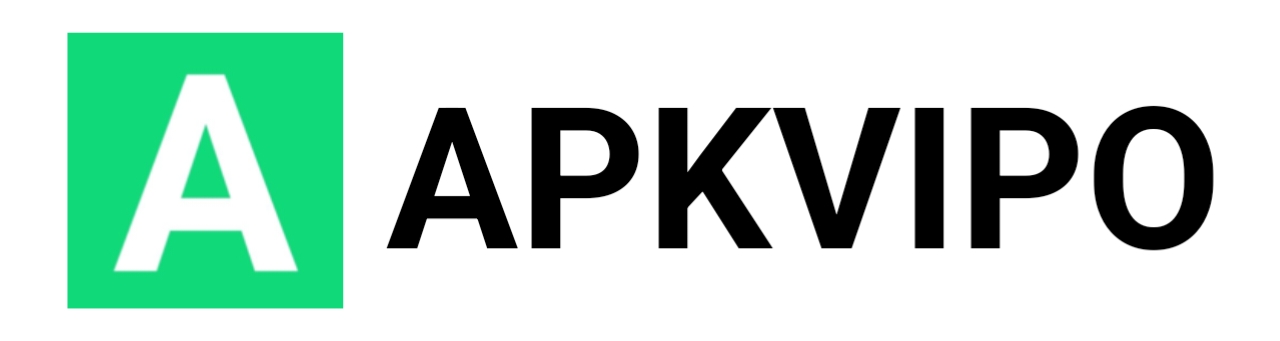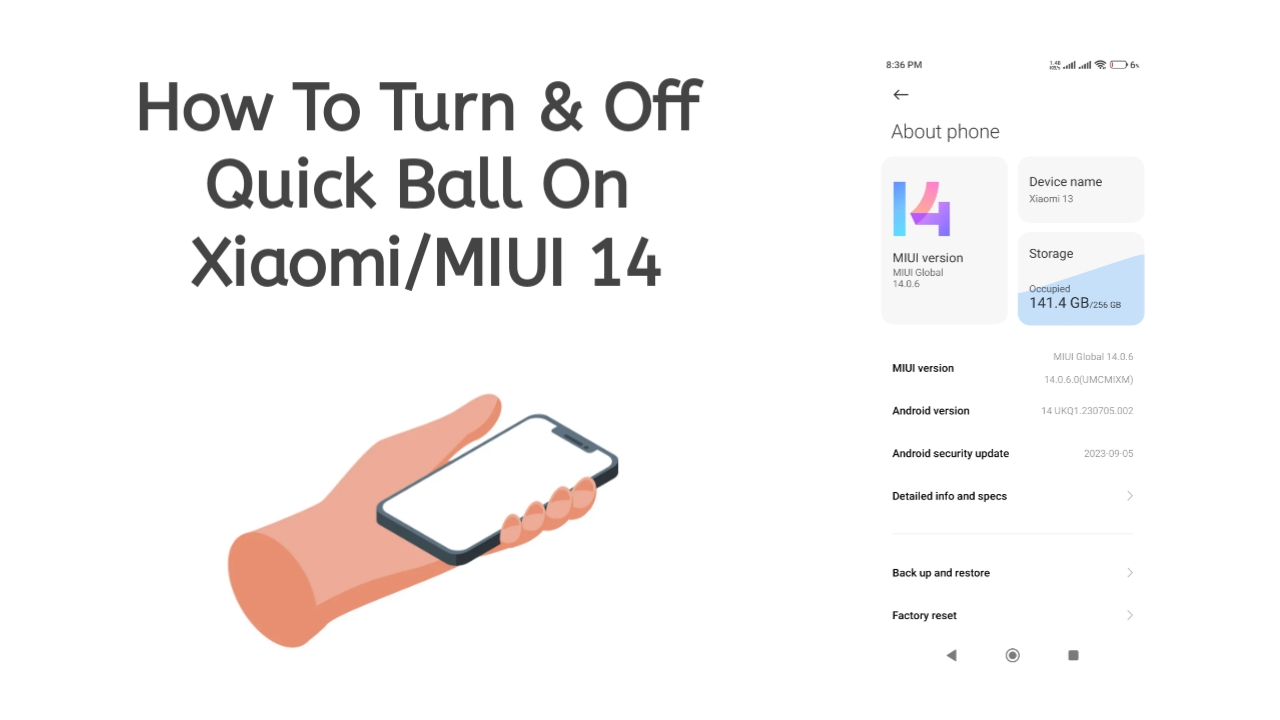What is Quick ball on Xiaomi?
Quick ball is a tool that helps users easily perform some basic functions quickly such as screen lock, screenshot, home page, menu, back right on the mobile phone screen.
Starting from MIUI 8 and above, Xiaomi has officially launched “Quick ball”. On MIUI 14 you can customize virtual keys according to your preferences with functions such as:
- Choose a shortcut
- Operation type.
- Hide automatically.
- Move to the side when full screen.
- Sticks to edge after 3 seconds of inactivity.
- Wake up area.
- Show lock screen.
Benefits of using Quick ball?
Quick ball on MIUI greatly supports user experience, some benefits you get when using it:
- Operate on the screen when playing games quickly.
- You can use virtual keys to replace broken hard keys.
- Looks beautiful, makes your phone experience better.
How to turn on and off Quick ball on Xiaomi phones
The instructions below are performed on a Xiaomi 13 smartphone running MIUI 14/Andoid 14. Some other phones may be slightly different but will be somewhat similar.
Steps to turn on Quick ball
Step 1: Click the app with “Settings” icon on the home screen.
Step 2: Select “Additional settings”, then select “Quick ball.
Step 3: Turn on the “Turn on Quick ball” function.
Step 4: Customize the interface and functions in the virtual key according to your preferences.
Step 5: Click the “(” or “)” icon to use the virtual key function.
Steps to turn off Quick ball
Step 1: Open “Settings”.
Step 2: Go to “Additional settings” and next select “Quick ball”.
Step: Click “Turn on Quick ball” to turn off.
Conclude
In short, Quick ball is a useful tool for those who want to experience mobile phones in a quick and easy way. Hopefully this article will help you know how to turn on and off virtual keys on your Xiaomi phone. If you feel the article is lacking, please leave a comment below this article, thank you!